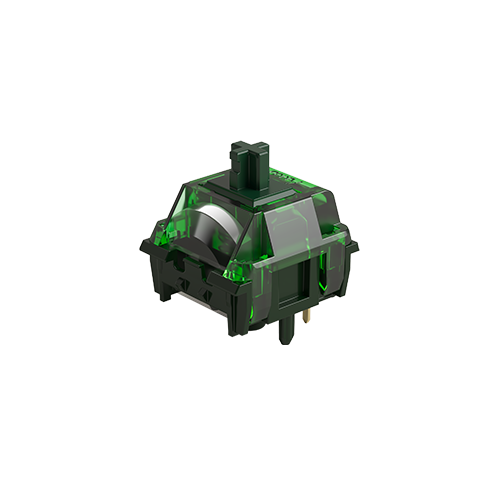Frequently Asked Questions
Category
When I boot up my PC, the M2 (QMK version) is not recognized right away. I have to unplug it and plug it back in before it is recognized. How can I resolve this issue?
2023-05-03
If you’re experiencing difficulty with your M2 (QMK version) keyboard not being recognized immediately upon booting up your PC, there are a few steps you can take to troubleshoot the problem:
- Update the firmware: It’s recommended to update the firmware of your M2 keyboard. You can download the firmware update from this Google Drive link: Firmware Update. Please note that this firmware update is only applicable for the M2 QMK version. If your keyboard is functioning properly, you may not need to perform this update.
- Firmware flashing instructions: Follow the provided instructions in the firmware update package to flash the updated firmware onto your M2 keyboard. This process helps to ensure the keyboard’s firmware is up-to-date and may help resolve the recognition issue.
- Check USB connection and port: Verify that the USB cable is securely connected to both the M2 keyboard and the computer. Additionally, try connecting the keyboard to a different USB port on your PC to see if the issue persists. Faulty USB cables or ports can sometimes cause recognition problems.
- Update USB drivers: Ensure that you have the latest USB drivers installed on your computer. Visit the manufacturer’s website for your PC or motherboard and look for any available USB driver updates. Installing the latest drivers can often resolve compatibility issues.
If the issue persists after trying these steps, it may be helpful to reach out to our support team for further assistance. They can provide additional guidance based on the specific model and configuration of your M2 keyboard.
Please keep in mind that firmware updates should be performed with caution and only when necessary. If your keyboard is working properly and recognized consistently, there may not be a need to flash the firmware.