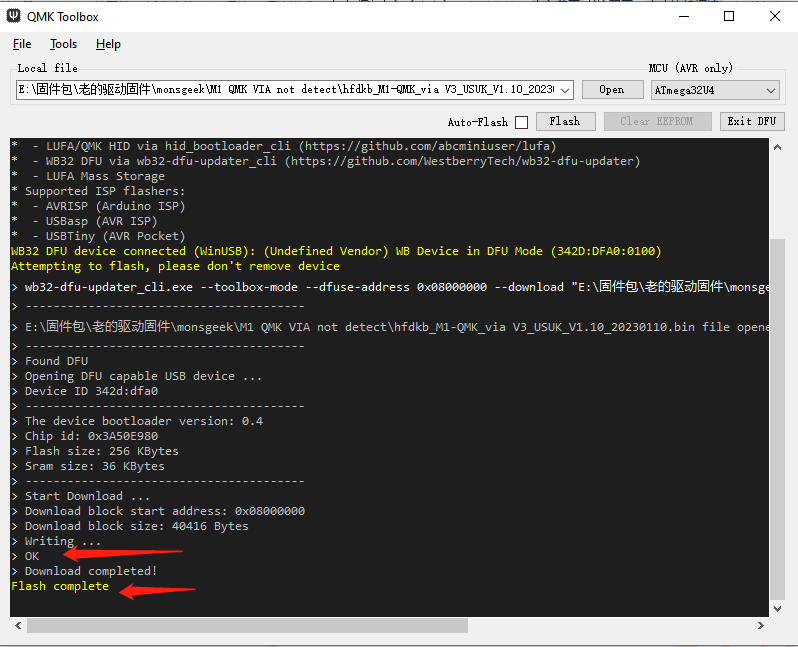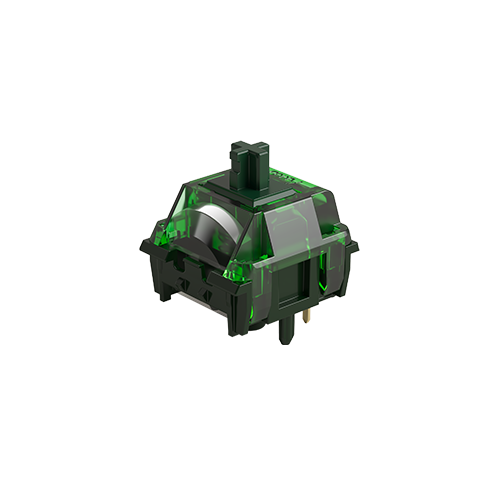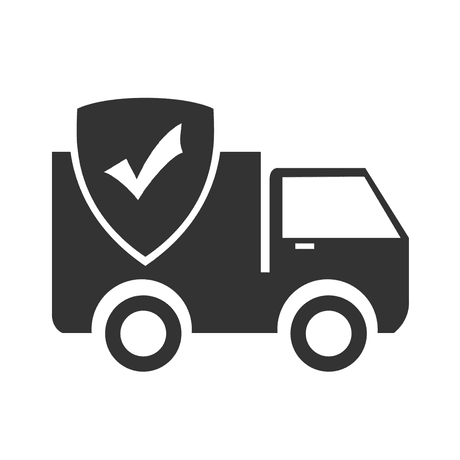Frequently Asked Questions
Category
Troubleshooting: SOLID_REACTIVE_SIMPLE Lighting Issue on M1 QMK(V3) – Keys Lighting Incorrectly
If you are experiencing issues with the SOLID_REACTIVE_SIMPLE lighting effect on your M1 QMK or M1 QMK v3, where the key to the left lights up instead of the intended key, please flash the firmware using the link below:
Make sure to follow the firmware flashing instructions provided to resolve the lighting issue. Please note that this firmware can only be used on M1 QMK V1 or M1 QMK v3. Using the wrong firmware may brick your keyboard.
1. Download QMK Toolbox: If prompted, proceed with the installation process and wait for it to complete.
2. Open QMK Toolbox: Launch the QMK Toolbox software on your computer. If it’s your first time using it, you may be prompted to install the necessary drivers. Follow the on-screen instructions and wait until the installation is finished.
3. Locate the firmware: Click the “Open” button in the QMK Toolbox to browse and select the appropriate .bin firmware file for your keyboard model. Ensure you have downloaded the correct firmware version for your keyboard.
4. Enter Bootloader mode: Disconnect the USB cable from your keyboard. While holding down the “ESC” key, reconnect the USB cable. You should notice the “Flash/Exit DFU” button in the QMK Toolbox turn black, indicating that you are now in Bootloader mode.
5. Flash the firmware: With your keyboard in Bootloader mode, click the “Flash” button in the QMK Toolbox to begin the firmware flashing process. Wait until you see the “OK” message indicating that the firmware update is complete.
6. Exit Bootloader mode: After the firmware has been successfully flashed, click the “Exit DFU” button in the QMK Toolbox. You can then close the QMK Toolbox software.