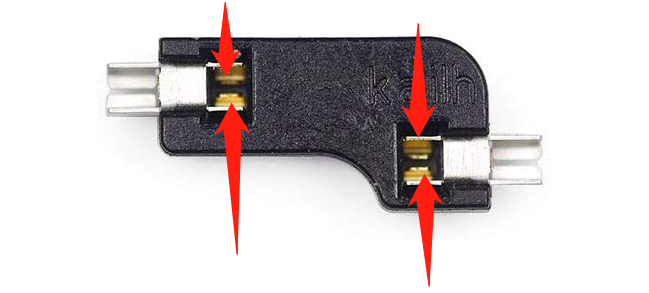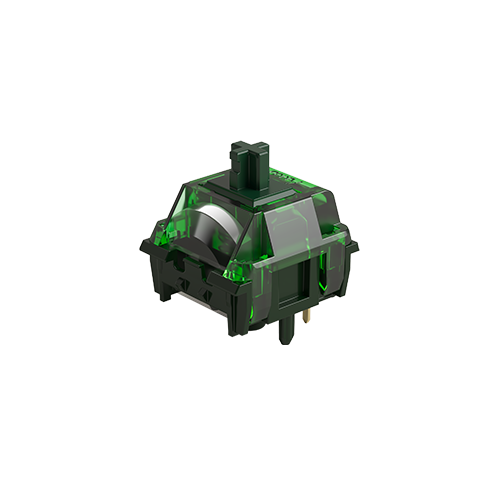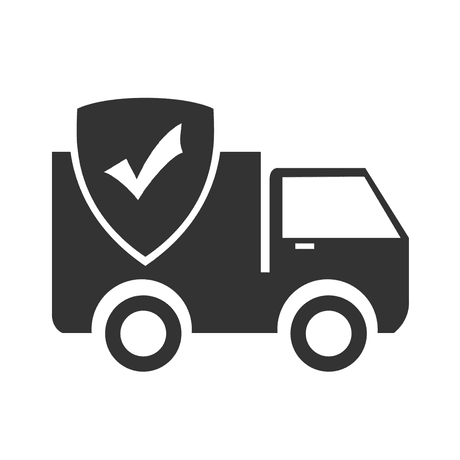Frequently Asked Questions
Category
Some keys on my keyboard are not working. What should I do?
2023-05-25
If you are experiencing issues with certain keys not functioning on your keyboard, please try the following steps to troubleshoot the problem:
- Restore factory settings: In the keyboard driver or by following the instructions in the manual, try restoring the keyboard to its factory settings. This can often resolve software-related issues. For QMK version keyboards, hold down Esc while plugging in the keyboard to perform a reset. Afterward, reconnect the keyboard to complete the reset process.
- Switch replacement: If the issue persists, consider replacing the switch associated with the malfunctioning key. You can use a good switch from the keyboard to replace the defective one. Please refer to the manual or follow the provided instructions for guidance on how to swap the switch. Swap the switch. If needed, you can use tweezers or a switch puller for the replacement. After replacing the switch, test the key to see if it works properly. If the key functions correctly with the new switch, it suggests that the issue was likely caused by the original switch.
- Socket problem: If swapping switches does not resolve the problem, there may be an issue with the socket on the PCB (Printed Circuit Board). To further diagnose this, perform the following test:
- Use tweezers or a small piece of wire with good conduction.Follow the instructions in the provided link (https://drive.google.com/file/d/1w0-ANVMocShl13cze_3p2sBnQ7VhRRZB/view?usp=sharing) to perform the test.Use VIA or other keyboard testing software to check if the key registers properly.
- Fixing loose socket contacts: If there is a loose socket contact causing the issue, follow the steps below:
- Check the provided links for visual references on identifying and fixing the problem:
- Carefully disassemble the keyboard to access the PCB.
- Take caution when handling the PCB cable and JST connector, as they are fragile components.
- Follow the provided instructions and images to tighten the contacts in the socket to ensure proper circuit connection.
By following these steps and emphasizing important instructions, you can effectively troubleshoot and address the issue of non-functioning keys on your keyboard.