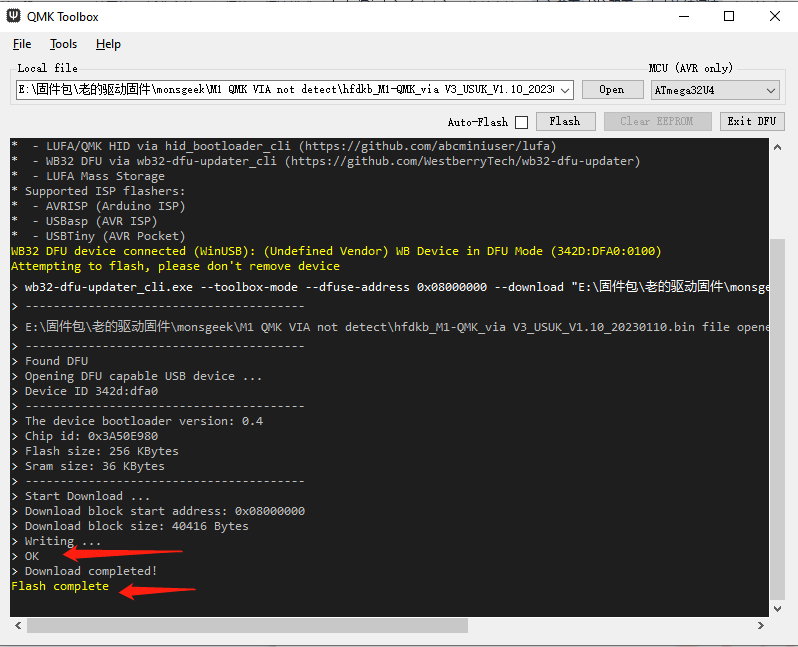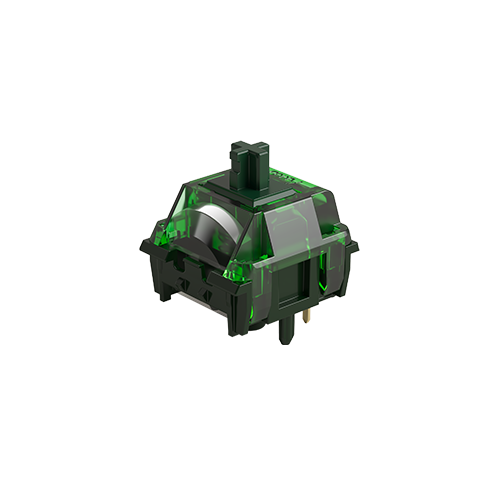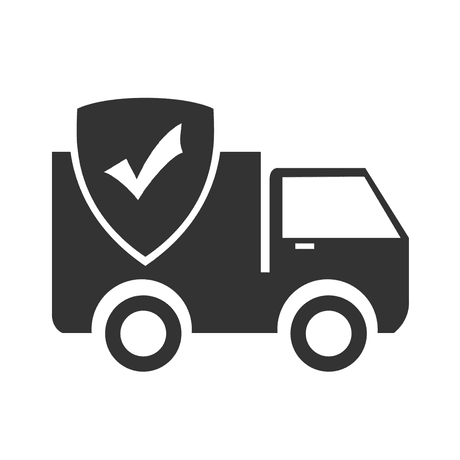Frequently Asked Questions
Category
How to Recover an M1 V5 US VIA Keyboard After Flashing M1 V1 QMK Firmware or Other Wrong Firmware?
Please be aware that different keyboards require specific firmware versions, and flashing an incorrect firmware can damage your keyboard and potentially void your warranty. The M1 V5 VIA model uses distinct firmware that differs from the M1 V1 QMK. Follow the steps below to recover your M1 V5 VIA keyboard.
Please try to flash the firmware(US layout):M1 V5 US VIA FIRMWARE
(ISO layout):M1 V5 ISO VIA Firmware
Note: If you can’t get into DFU mode the regular way, try shorting these two dots on the spacebar with tweezers and powering up to get into DFU mode. Make sure the switch under Caps Lock key is in the middle.
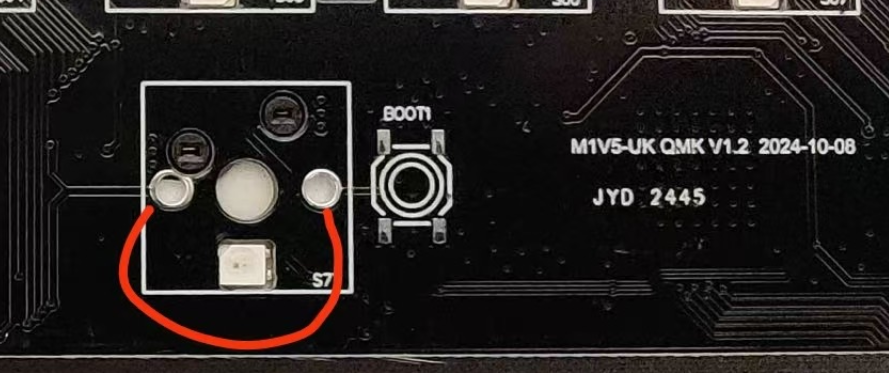
Please toggle the system switch under the Caps Lock key to the Middle before the flash.
You can follow the steps below:
1. Open QMK Toolbox: Launch the QMK Toolbox software on your computer. If it’s your first time using it, you may be prompted to install the necessary drivers. Follow the on-screen instructions and wait until the installation is finished.
2. Locate the firmware: Click the “Open” button in the QMK Toolbox to browse and select the appropriate .bin firmware file for your keyboard model. Ensure you have downloaded the correct firmware version for your keyboard.
3. Enter Bootloader mode: Disconnect the USB cable from your keyboard. While holding down the “ESC” key, reconnect the USB cable. You should notice the “Flash/Exit DFU” button in the QMK Toolbox turn black, indicating that you are now in Bootloader mode. Please make sure the system switch under the Caps Lock key is in the Middle when you holding ESC and connecting the cable.
4. Flash the firmware: With your keyboard in Bootloader mode, click the “Flash” button in the QMK Toolbox to begin the firmware flashing process. Wait until you see the “OK” message indicating that the firmware update is complete.
5. Exit Bootloader mode: After the firmware has been successfully flashed, click the “Exit DFU” button in the QMK Toolbox. You can then close the QMK Toolbox software.