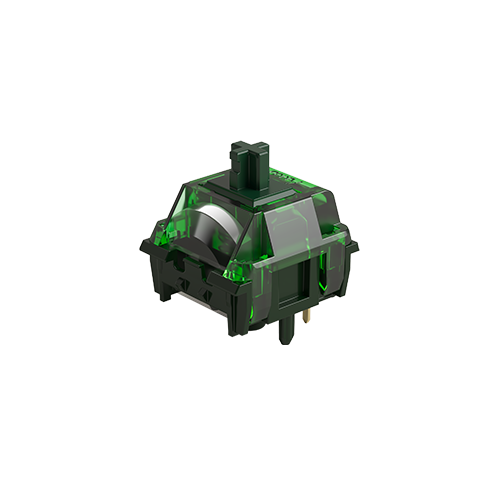Frequently Asked Questions
Category
How to Fix FUN60 2.4G Wireless Mode Disconnecting Frequently?
2025-03-10
If you’ve ruled out USB power settings and ensured the receiver is plugged directly into the computer (not through a hub), the issue may be related to the receiver firmware.
Update the Receiver Firmware:
Download the latest firmware: Receiver Firmware Update
⚠️ This firmware is ONLY for the FUN60 2.4G receiver — using it on other devices may cause them to stop working.
Before Updating:
- Disconnect all other receivers: Unplug any other wireless device receivers from your computer, leaving only the FUN60 receiver connected.
- Confirm you’re updating the right device: Ensure only the keyboard’s receiver (dongle)as below is being updated to avoid damaging other devices. Press upgrade to start.
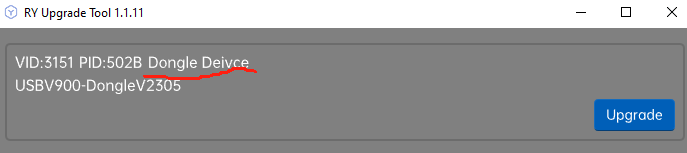
Re-Pair the PCB and Receiver(if needed):
- Activate 2.4G Mode: Quickly press Fn + Y — the Y key’s LED will flash slowly, confirming the mode is active.
- Enter Pairing Mode: Press and hold Fn + Y for 3 seconds until the Y LED flashes rapidly. Simultaneously insert the receiver/dongle into the computer.
- Confirm Pairing: When pairing succeeds, the Y LED stays lit for 2 seconds. If the device isn’t detected within 30 seconds, the LED will turn off, and the keyboard will enter sleep mode. Repeat steps 1 and 2 if needed.
If the above firmware update still doesn’t resolve the issue, there are two more things to check::
- Wireless Interference:
The 2.4GHz signal can be affected by interference from nearby devices, especially USB 3.0 ports and HDMI cables. Try moving the receiver to a different USB port (preferably on the front panel or further away from other cables). - Outdated Keyboard Firmware:
An outdated firmware version may also cause instability with wireless connections.Please connect your keyboard via wired mode, go to the Akko Cloud Driver > About – Firmware Update section, and check if a firmware update is available.