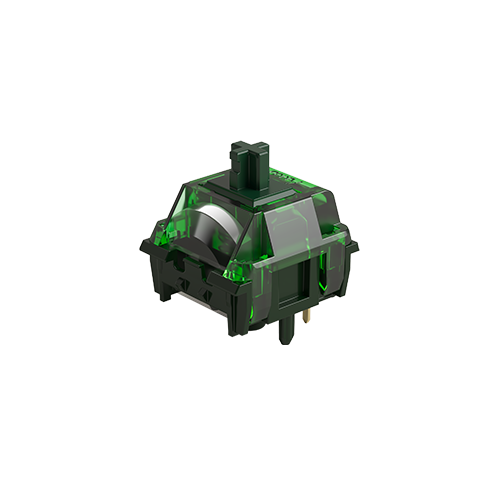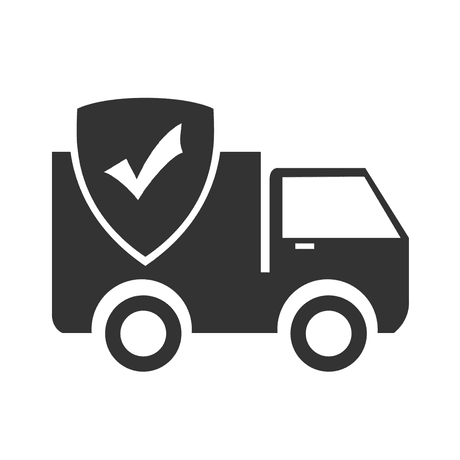Frequently Asked Questions
Category
How to Fix “Fetching v2 Definition Failed” Error When Loading M1 QMK V3.json in VIA
2024-08-14
This issue typically occurs because the firmware version on your keyboard is outdated. To resolve this, please try flashing the latest firmware. You can download the M1 QMK firmware from the following link: Firmware M1 QMK Download.( Only for M1 V1 QMK and M1 V3 QMK, cannot be used on M1W VIA or M1 V5). Using the wrong firmware would brick your keyboard.
Here are the steps to flash the new firmware:
- Download QMK Toolbox: If you haven’t installed it yet, download and install QMK Toolbox on your computer.
- Open QMK Toolbox: Launch the QMK Toolbox software. If this is your first time using it, you might be prompted to install necessary drivers—follow the on-screen instructions to complete the installation.
- Locate the Firmware: Click the “Open” button in QMK Toolbox to select the appropriate
.binfirmware file for your keyboard model. Ensure you’ve downloaded the correct firmware version. - Enter Bootloader Mode: Disconnect the USB cable from your keyboard. While holding down the “ESC” key, reconnect the USB cable. The “Flash/Exit DFU” button in QMK Toolbox should turn black, indicating that your keyboard is now in Bootloader mode.
- Flash the Firmware: With your keyboard in Bootloader mode, click the “Flash” button in QMK Toolbox to start the firmware flashing process. Wait for the “OK” message, which indicates the update is complete.
- Exit Bootloader Mode: After the firmware has been successfully flashed, click the “Exit DFU” button in QMK Toolbox. You can then close the software.
Following these steps should resolve the error and allow you to load the M1 QMK V3.json file in the VIA design tab without issues.