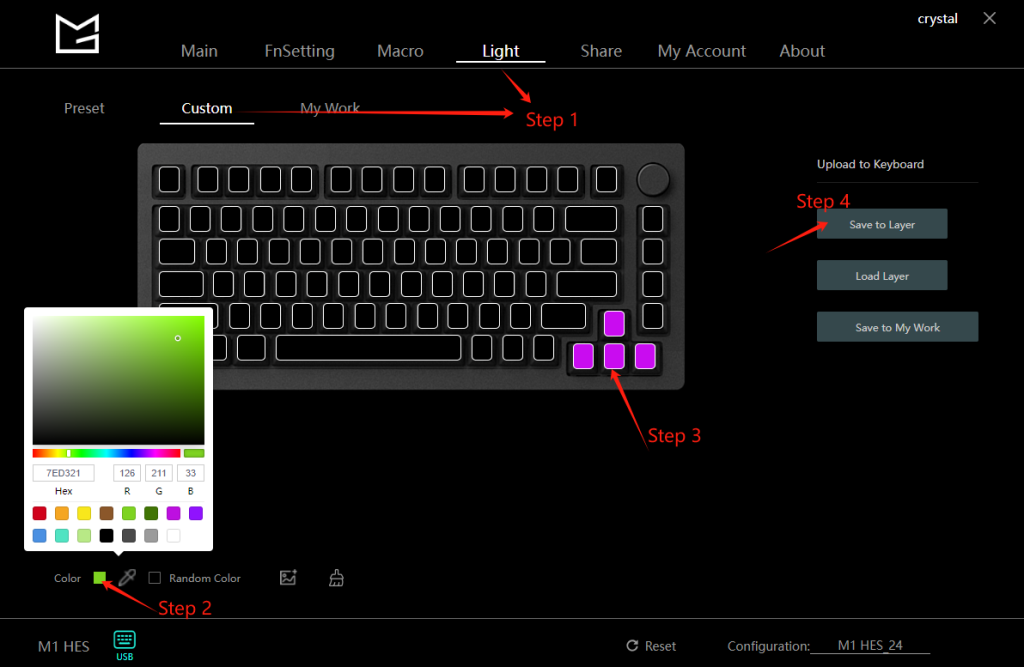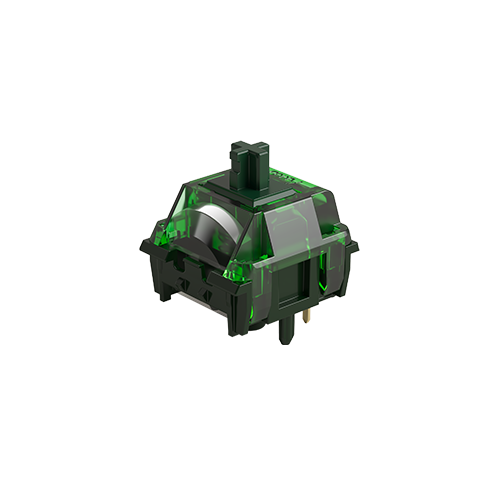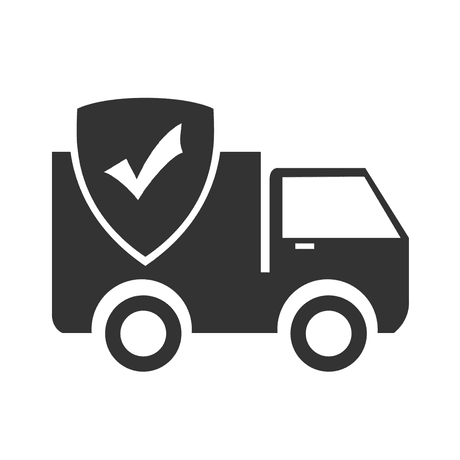Frequently Asked Questions
Category
How can I customize the RGB effects using the MonsGeek Driver?
2024-08-22
Please download the appropriate software for your computer system. The software supports the following keyboard models: M1W V3, M1W HE, M1 HE, MG108, MG108W, MG75, MG75W, MG75S HE, M1W, M7W, M3W, M5W, ICE75, and the M1, M2, M3, M5, M6, M7, M1 V3 Domestic Version. Note that QMK/VIA versions are not compatible.
MonsGeek Driver:https://www.monsgeek.com/download/
For Linux System: To customize your device, please use a Mac or Windows system first. Once customization is complete, you can use the device on a Linux system with its saved settings.
To customize the RGB effect to match the colorways of an existing picture:
- Click the “Light” and “Custom” Sections.
- Load the picture you want to use for customizing the RGB effect.
- Click the “Save to layer” button.
- Select “User Picture” in the “Preset” section to apply/switch to this effect.
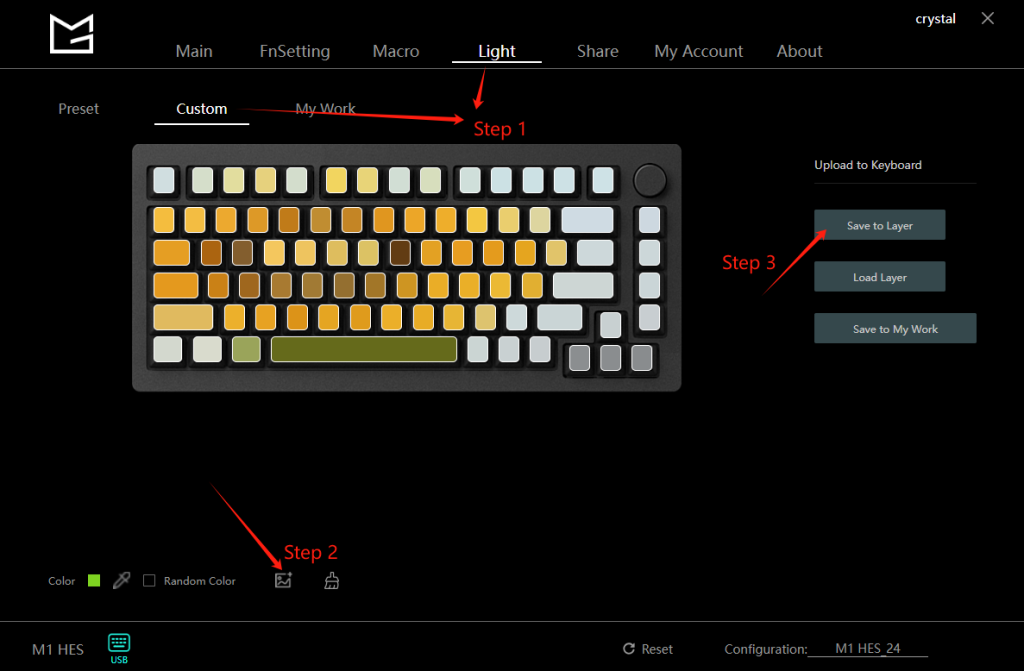
To customize the RGB effect with individual key color settings:
- Click the “Light” and “Custom” Sections.
- Select the color you want for the RGB effect.
- Choose the key to which you want to apply the RGB effect.
- Click the “Save to layer” button.
- Select “User Picture” in the “Preset” section to apply/switch to this effect.