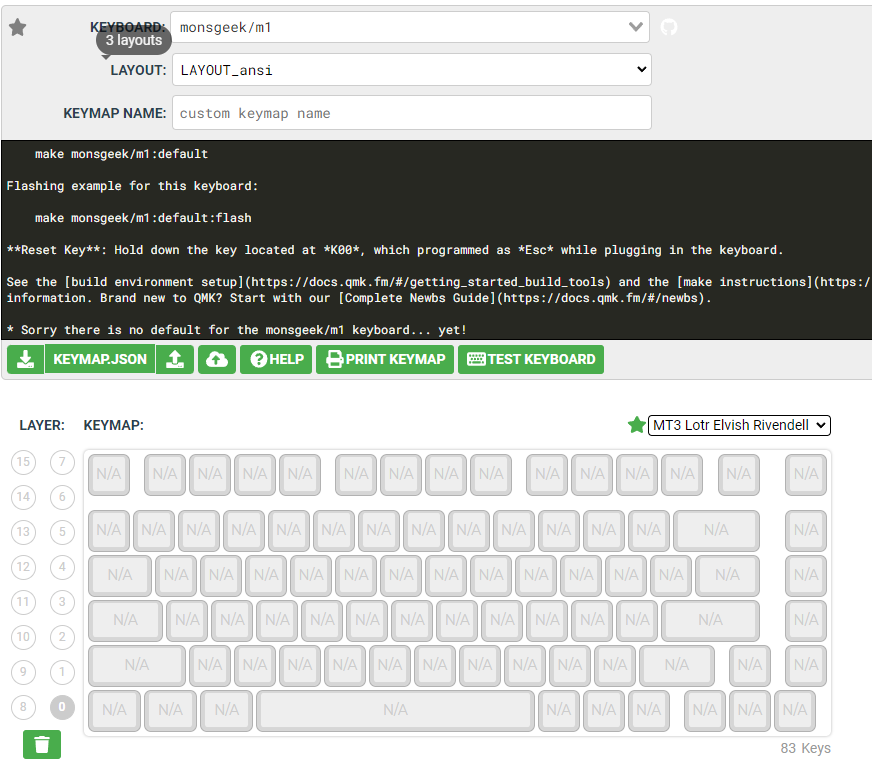Frequently Asked Questions
Category
How to remap keys on my QMK keyboard using QMK?
Step 1: Select Your Keyboard: Open the QMK Configurator website at https://config.qmk.fm.Note:All wireless versions and VIA versions such as M1V5 VIA and M1W VIA are not yet certified by QMK and cannot be compiled using this page. Using M1 QMK firmware to flash M1 V5 or M1W will brick your keyboard.
Step 2: Select Your Keyboard Layout: If there is only one layout available, you don’t need to change anything. You could choose ANSI or ISO depending on your keyboard’s layout.
Step 3: Name Your Keymap: Give your keymap a name. If you encounter issues during compilation, consider changing the name to avoid conflicts with existing keymaps in the QMK Firmware repository.
Step 4: Define Your Keymap:
You can enter keycodes in one of three ways:
- Drag and drop the keycodes onto the layout.
- Click on an empty spot on the layout, then select the desired keycode.
- Click on an empty spot on the layout, then press the physical key on your keyboard to assign a keycode.
Hover your mouse over a key to see a short description of the key code. For more detailed information, refer to the Basic Keycode Reference and Advanced Keycode Reference.
If your selected layout doesn’t match your physical build, leave the unused keys blank. If you’re unsure which key is in use, for example, if you have a single backspace key but the LAYOUT_all has 2 keys for backspace, put the same keycode in both locations.
Step 5: Save Your Keymap for Future Changes: Once you’re satisfied with your keymap or want to work on it later, press the “Download this QMK Keymap JSON File” button. This will save your keymap to your computer. You can load this .json file in the future by pressing the “Upload a QMK Keymap JSON File” button.
CAUTION: Note that the .json file used here is not the same as the one used for other tools like kbfirmware.com. Using this file with other tools or vice versa may cause issues.
Step 6: Compile Your Firmware File Press the green “Compile” button. Once the compilation is complete, you can download the firmware file by clicking the green “Download Firmware” button.
Next Steps: Flashing Your Keyboard After downloading the firmware file, you’ll need to flash it onto your keyboard. For detailed instructions on flashing your keyboard with the new firmware, refer to the article provided in the link.